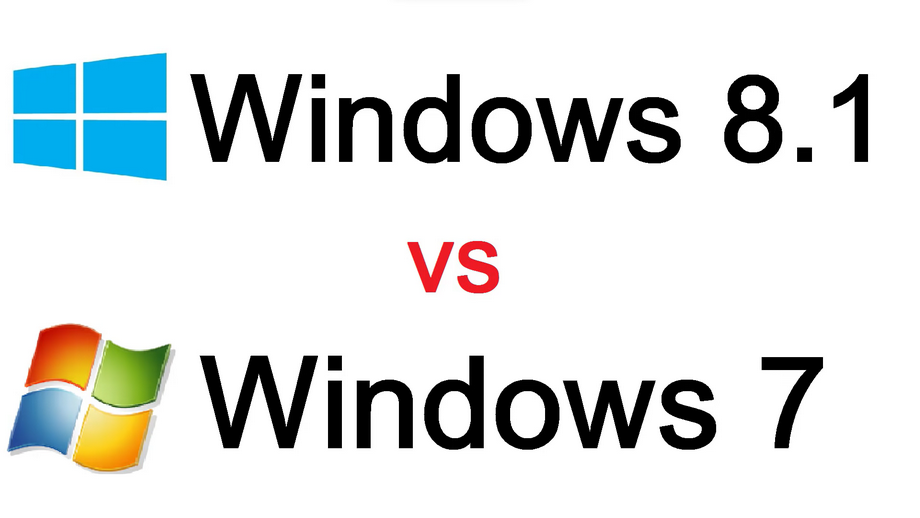The use of computers has become essential in modern society, integral to various sectors including office work, business, accounting, and finance, all powered by software and computer applications. Computers are primarily utilized for their time-saving benefits over manual tasks, and for the convenience they offer in data access and portability. Windows is the operating system of choice for the majority, as surveys suggest, and while there’s often excitement about the latest Windows release, not everyone is keen on the changes introduced. Many users prefer familiarity and may resist even minor alterations to their established routines. In this article, we aim to guide you through making a well-informed choice by examining and contrasting the features and benefits of Windows 7 and Windows 8.1.
- Start-Up Speed;
- Business Functionality;
- Performance;
- User Interface;
- Security;
- Task Manager;
- Native USB 3.0 Support;
- Improved Data Management;
- Redundancy of Third-Party Disk Tools;
- Integration of 3D Printing;
- Pros And Cons Of Windows 8.1 vs 7:
- Windows 7;
- Windows 8.1;
- Conclusion.
Start-Up Speed
With Windows 8, gone are the lengthy boot times of the past, replaced by a 10-15 second start-up period — potentially even swifter with a solid-state drive. No longer is there a need to idle away time while your computer stirs to life.
What’s the secret behind this efficiency? In crafting Windows 8, Microsoft engineers amalgamated the hibernation and shutdown processes, resulting in a hybrid start-up mode in Windows 8.1. This mode allows the computer to boot rapidly by hibernating rather than shutting down entirely, and the smart utilization of processor cores facilitates lightning-fast wake-ups.
Winner: Windows 8 With its rapid boot times, Windows 8 provides users with more productive time on their machines. Over the span of your computer’s life, this efficiency can translate into hours of time saved.
Business Functionality
Windows 8.1 brings to the table a suite of enterprise-level features surpassing those in Windows 7. The Enterprise edition’s Windows to Go allows users to boot a personalized version of Windows from a USB on any compatible machine. The default-enabled Windows Store extends app accessibility across various devices.
- For IT administrators, Windows 8.1 reduces the need for third-party solutions. The addition of Hyper-V support in 8.1 provides options for server connectivity and virtual machine management. Moreover, Windows 8.1 enhances mobile device management with NFC tap-to-print support, advanced biometrics, better malware defense, and improved encryption;
- Despite these advancements, many IT departments favor the familiarity and stability of Windows 7, especially for migrations from Windows XP, as indicated by HP’s feedback to IT Pro regarding corporate preferences. The priority for enterprise users is reliability, and Windows 7 benefits from established trust, thorough testing, and comprehensive peripheral support.
However, not all transitions to Windows 8.1 have been smooth; some users have reported issues post-update, including disrupted printing capabilities.
Winner: Stalemate While Windows 8.1 boasts a broader range of built-in enterprise features, Windows 7 remains a staple due to its proven reliability. Nonetheless, subsequent updates to 8.1 have addressed many initial glitches, refining the operating system further.
Performance
With the introduction of Windows 8, Microsoft significantly overhauled the operating system’s underlying architecture, resulting in a faster, more efficient experience that demands fewer system resources. Consequently, Windows 8 is a superior choice for lower-end PCs.
- The streamlined design, favoring simple colors and minimal visual effects, contributes to its swiftness, a stark contrast to Windows 7’s resource-intensive Aero Glass interface;
- In practical use and various benchmark tests, including PCMark Vantage and Sunspider, Windows 8.1 outperforms Windows 7, although the differences are often marginal.
Winner: Windows 8 excels with its speed and lighter resource usage.
User Interface
Windows 8 introduced a transformative user interface, spurring widespread debate. Some critics argue that its dual-interface system feels like a convergence of two distinct operating systems, with the Metro interface’s array of apps—including a traditional desktop mode—polarizing users.
Upon startup, Windows 8 presents the Start screen with its apps and live tiles. While this interface and apps like IE 11 are optimized for touchscreen interaction, they may fall short for other uses. Even the desktop environment in Windows 8 has seen changes, and though Windows 8.1 reinstated the Start button, it didn’t resurrect the traditional Start menu—a feature confirmed to return in Windows 9. The interface overhaul has had a divisive reception, with some pointing out that a touch-focused interface is less intuitive for desktop use.
Windows 8.1 offers some solace, granting users the choice to bypass the Metro screen and boot directly to the desktop. With some customization, the user experience can be as good as, or slightly better than, previous versions.
Notable UI enhancements in 8.1 include the ability to have separate taskbars and wallpapers on dual monitors, a comprehensive search function accessible from the Start screen, and the integration of OneDrive into File Explorer.
Winner: Windows 7 retains its crown for the classic desktop experience it provides, maintaining its widespread popularity. Despite improvements with 8.1, Windows 8’s attempt to innovate was too abrupt for many, and the Metro interface still intrudes unexpectedly at times.
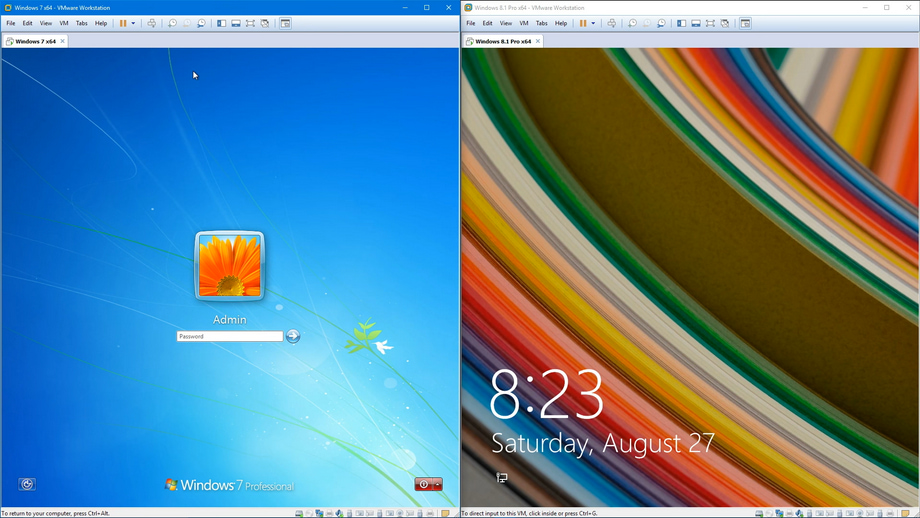
Security
In today’s digital landscape, security is crucial for both individual users and organizations. As the most widely used desktop operating system, Windows is a prime target for cyber threats, including malware and viruses.
- While Windows 7 and Windows 8.1 share a range of security features, including BitLocker Drive Encryption, Windows 8.1 edges ahead by having these features enabled by default. For Windows 7 users, Microsoft Security Essentials is available as a free download and offers a solid layer of protection, but Windows 8.1 has security integrated into the operating system itself;
- Another security measure in Windows 8.1 is the secure boot feature on UEFI systems, which greatly reduces the risk of boot-level malware infections. Additionally, Windows 8.1 facilitates automatic VPN connections for added security on public networks.
Winner: Windows 8 outperforms with advanced, default security settings.
Task Manager
The Task Manager in Windows 8 provides a more detailed and visually engaging presentation of system resource usage. It showcases colored charts for CPU, memory, disk, network, and wireless activity, along with data on how each application affects the system’s startup time.
Winner: Windows 8 for its detailed insights through dynamic graphs and charts.
Native USB 3.0 Support
Windows 8.1 natively supports USB 3.0, enabling devices to benefit from enhanced transfer speeds of up to 5 Gbit/s without waiting for manufacturers to release specific drivers or updates.
Winner: Windows 8 takes the lead with its built-in support for high-speed USB 3.0 transfers.
Improved Data Management
- In Windows 7, file transfers could often become a tedious affair, particularly when encountering files with the same name. The system would halt the transfer to prompt the user for action, generating multiple windows if there were several transfers in progress. This process was not only interruptive but could lead to confusion and clutter;
- Windows 8 addressed these data transfer shortcomings by consolidating all file transfers into a single window and deferring file collision decisions until after the main transfer process. Moreover, Windows 8 made efforts to provide more accurate time estimates for file transfers, a small but significant improvement that enhances the user experience.
Winner: Windows 8 stands out by offering a more streamlined and efficient data transfer process, reducing interruptions, and improving time predictions.
Redundancy of Third-Party Disk Tools
With the introduction of Windows 8, the need for third-party disk image tools like Daemon Tools became a thing of the past. The operating system now supports native mounting of ISO, IMG, and VHD files, allowing users to access and manipulate virtual disk files directly and even burn them onto physical media without requiring additional software.
Winner: Windows 8 marks a significant step towards disc-free computing by integrating native disk image handling capabilities.
Integration of 3D Printing
Embracing the future of manufacturing, Windows 8.1 integrates native support for 3D printing, providing the ability to send print jobs to devices like MakerBot Printers directly from the operating system. This feature makes it simple to turn digital 3D models into physical objects without additional software.
Winner: Windows 8, by supporting 3D printing natively, positions itself ahead of the curve, potentially offering businesses and enthusiasts invaluable tools for innovation and production in the emerging 3D printing landscape.
Pros And Cons Of Windows 8.1 vs 7
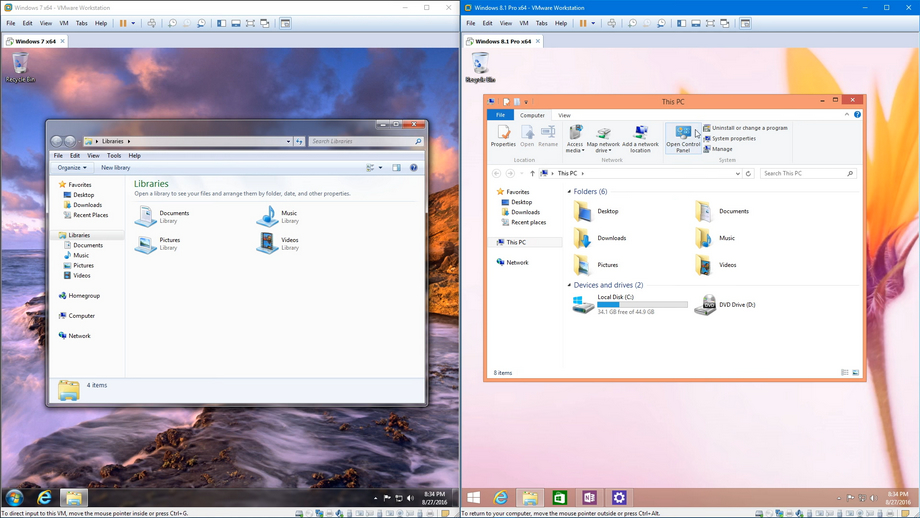
Windows 7
Windows 7 stands as one of Microsoft’s most triumphant creations in the realm of operating systems. Dominating the market with a notable lead at its peak, Windows 7 was the go-to operating system choice for many, thanks to its straightforward usability, dependable performance, and a familiar interface that resonated with users worldwide.
Pros:
- Its classic interface is welcoming to users transitioning from older systems like Windows XP, negating the need for adaptation;
- It boasts a strong track record for stability, reliability, and security, cementing its reputation over time.
Cons:
- Its design doesn’t cater to touchscreen technology, making it less ideal for modern touch-enabled devices;
- Memory support is limited in the Home Premium edition, capping at 16GB, which might be constraining for power users.
Best For:
- It’s particularly well-suited for individuals who have been long-time users of Windows XP, offering them a comfortable upgrade path;
- Those who prefer consistency and minimal change in their computing environment will find it aligns with their preferences;
- It’s an excellent match for users with traditional, non-touch-based hardware who require a reliable and secure operating system.
Windows 8.1
Windows 8.1, despite being released eighteen months prior, still faces challenges in winning over a significant user base, partly due to unwarranted negative perceptions. Nevertheless, it has managed to carve out over 12% of the market share, attributed largely to its bold redesign and user interface enhancements. While it has improved performance metrics over Windows 7 and has made strides from its initial version 8 release, its acceptance has been somewhat tempered.
Pros:
- Offers quicker startup, sleep, and shutdown sequences, along with marginally improved performance for gaming;
- Accommodates 32GB or more of RAM even in its standard version, catering to heavy-duty usage;
- Seamlessly integrates with the cloud through Microsoft’s OneDrive service;
- The interface is optimized for touch interaction, making it ideal for laptops, all-in-one PCs, and tablets.
Cons:
- The revamped user interface can be daunting for long-time Windows users, presenting a steep learning curve.
Best For:
- Those seeking cutting-edge features and a modern OS experience;
- Users who operate with high memory requirements, utilizing 32GB of RAM or more;
- Individuals who frequently use touch-enabled devices and appreciate an OS designed for touch interaction.
Conclusion
Despite criticism for its Metro interface, Windows 8 has seen numerous improvements, making it akin to an advanced version of Windows 7 with additional development years. While its newer updates can occasionally cause system disruptions, its performance, including faster boot times, enhanced task manager, and improved security, has steadily improved over time. Windows 8.1 also supports modern technologies like USB 3.0 and 3D printing.
However, for interface preference and enterprise features, many still favor Windows 7. While Windows 8.1 is a good choice for personal use, businesses often prefer the familiarity and stability of Windows 7. Recognizing this, manufacturers like Dell and HP offer Windows 8 machines with the option to downgrade to Windows 7 for enterprise clients.