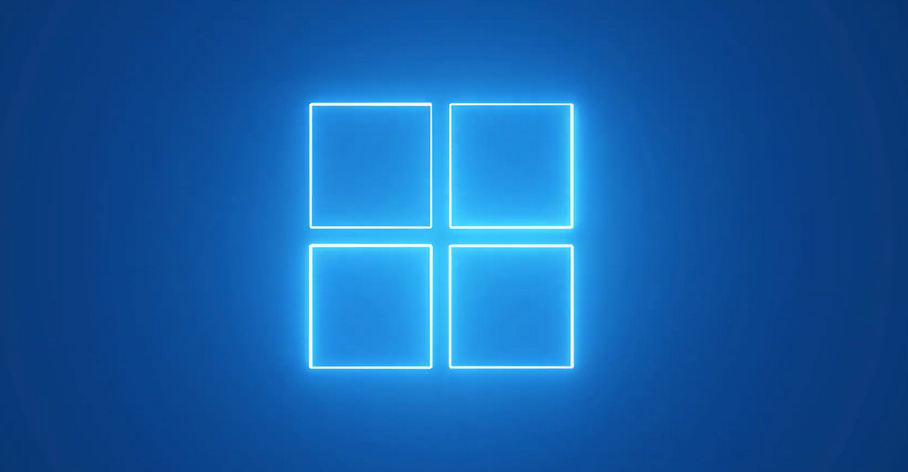- What Distinguishes Windows 10 Home from Pro?;
- Windows 10 Home Features;
- Windows 10 Pro Features;
- Remote Accessibility;
- Data Security with Bitlocker;
- Trusted Boot Feature;
- The Windows Sandbox Utility;
- Hyper-V: The Edge for Virtualization;
- Memory and Business-Related Features;
- The Best for Your Needs: Windows 10 Home vs Pro;
- Pricing Differences: Home vs Pro;
- Making the Smart Choice: Windows 10 Home or Pro?;
- Conclusion.
As you embark on the journey of assembling a PC, there are numerous decisions you will have to make. Among these is the pivotal choice of the operating system. Assuming that Linux or Windows 11 are not in your immediate plans, your alternatives boil down to the Home or Pro versions of Microsoft’s acclaimed Windows 10 operating system. One of the key questions you might have is, “what’s the difference between windows home and windows pro?”
The standard retail price of a Windows 10 Home license stands at $119, while the Pro variant costs $199. OEM keys, which can be purchased alongside hardware, are priced at $109 and $149 for Home and Pro versions, respectively. This price difference could be repurposed for a superior video card or additional memory if you do not require the advanced features that Windows 10 Pro offers.
However, keep in mind that Windows 11 is a free upgrade from Windows 10. Therefore, if you don’t own either at present, you would still have to secure a key for one.
What’s the Difference Between Windows 10 and Windows 10 Pro
Since the days of Windows XP, Microsoft has maintained a practice of releasing distinct versions of its operating systems tailored to different user needs, with Pro versions being a staple in this lineup. These Pro editions are characterized by their inclusion of additional features not found in the Home versions, many of which are specifically designed to cater to the requirements of business users. Key functionalities like group policy management and domain binding, which are vital for enterprise environments, are some of the exclusive features that set the Pro versions apart.
This distinction between Home and Pro versions has implications for various types of users. While the Home edition suffices for everyday personal use, professional users and businesses often find the advanced features of the Pro version essential for their more complex computing needs. Moreover, even tech enthusiasts who might not necessarily need these business-centric features could feel limited by the Home edition’s capabilities. This aspect often leads them to consider the Pro version or look for free alternatives that can offer similar functionalities. Exploring the specific features of Windows 10 Pro reveals a broader spectrum of tools and options, especially in terms of security, management, and networking capabilities, which are crucial for a professional or business setting. Additionally, the discussion about free alternatives to these features is significant, as it opens up possibilities for users to enhance their computing experience without necessarily upgrading to the Pro version.
Windows 10 Home Features
- Windows 10 Home is a basic yet competent version of the Windows operating system;
- It’s particularly suitable for average PC users who primarily engage in everyday computer activities such as surfing the internet, enjoying music and videos, or working on word processing and other standard documents;
- This edition of Windows is tailored to meet the needs of regular users and comes at a more budget-friendly cost, making it an attractive option for those who do not require the extensive features of more advanced versions.
Windows 10 Pro Features
- Windows 10 Pro is targeted towards a more professional and business-oriented demographic;
- This version is ideal for power users, IT professionals, and businesses that require a robust operating system capable of handling complex tasks;
- Windows 10 Pro excels in areas such as advanced networking, enhanced security measures, and a host of other features that support the sophisticated needs of modern business environments;
- It is designed to create a more comprehensive and secure technological framework, ensuring that the needs of contemporary professional settings are adequately met.
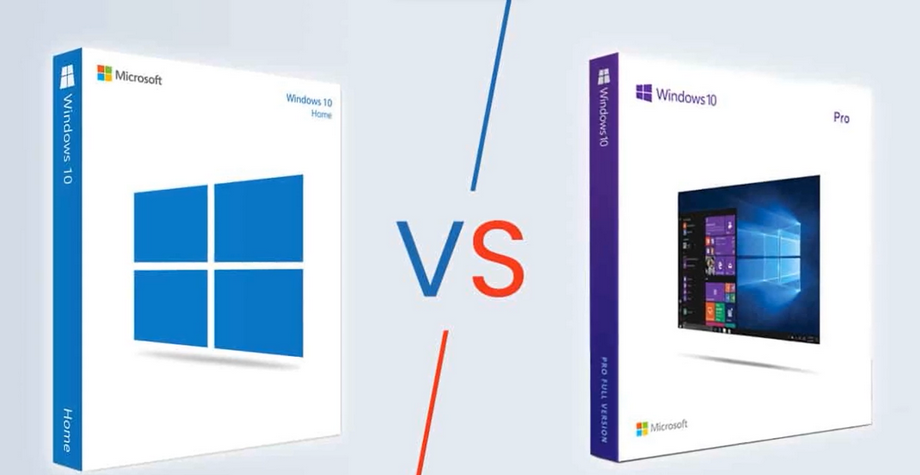
Remote Accessibility
In the realm of remote desktop functionality, Windows 10 Home does allow the initiation of Remote Desktop Protocol (RDP) sessions. However, it lacks the inherent capacity to control your computer remotely from another device in your network. Luckily, numerous free alternatives, such as TigerVNC and TeamViewer, provide similar services along with additional features that RDP does not. Additionally, you could consider RDP Wrapper as a free substitute.
Data Security with Bitlocker
If data security is a top priority for you, or if you’re transitioning from MacOS and seek a comparable feature to Apple’s Filevault, you might want to consider investing extra in the Pro version. Bitlocker provides thorough disk encryption, ensuring your data remains inaccessible to hackers. The most recent version of Bitlocker also allows individual file encryption, offering greater flexibility compared to the all-in approach of previous iterations. Though alternative software exists for similar levels of encryption, none are as seamlessly integrated into the OS. Remember to acquire an SSD or HDD that supports the necessary hardware acceleration for Bitlocker to avoid performance loss.
Trusted Boot Feature
The Trusted Boot feature works in tandem with Secure Boot to protect PCs from rootkits by thoroughly verifying each component during the boot process. This security measure is beneficial not just for business users but for anyone concerned with maintaining the integrity of their system. Secure Boot provides an additional layer of defense and is a standard feature in both the Home and Pro editions of Windows 10.
The Windows Sandbox Utility
For those who frequently find themselves needing to test untrusted software or files, Windows 10 Pro offers a solution with the Windows Sandbox utility. This feature allows you to safely execute suspicious applications in an isolated environment, thereby preventing any potential harm to your main system. It’s an invaluable tool for maintaining system health while navigating uncertain digital waters.
Hyper-V: The Edge for Virtualization
Hyper-V, exclusive to Windows, is a hypervisor used for operating virtual machines on CPUs that support virtualization. If you plan on running virtual machines, the cost of the Pro version might be justified. However, if all you need is virtualization, there are free options like Virtualbox available that offer more features and are compatible with multiple operating systems. Although Hyper-V is included with your Windows 10 Pro license, it needs to be downloaded and installed separately.
Memory and Business-Related Features
Apart from the aforementioned elements, there are other notable differences between the two Windows versions. Windows 10 Home supports a maximum of 128GB of RAM, while Pro can handle a staggering 2TB. However, unless you’re running a considerable amount of virtual machines, it’s unlikely that you’ll exceed the memory limit of the Home version.
Other features such as group policy management, Assigned Access, and the ability to join a domain are unlikely to be beneficial outside of a professional setting. Assigned Access enables an admin to lock down Windows and only permit access to a single app under a specified user account. Group Policy, on the other hand, allows you to restrict access to various Windows features and configure any setting within the operating system.
The Best for Your Needs: Windows 10 Home vs Pro
The choice between Windows 10 Home and Pro ultimately depends on your specific needs. For everyday users or dedicated gamers, the Home edition is likely to suffice. The additional functionality of the Pro version is heavily geared towards business and security, even for power users.
Pricing Differences: Home vs Pro
A deeper look into the price difference between Windows 10 Home and Pro can help you make an informed decision. Knowing what you gain by spending extra money on the Pro version can aid in making a cost-effective choice.
| License Type | Windows 10 Home Cost | Windows 10 Pro Cost |
| Retail | $119 | $199 |
| OEM (with hardware) | $109 | $149 |
Making the Smart Choice: Windows 10 Home or Pro?
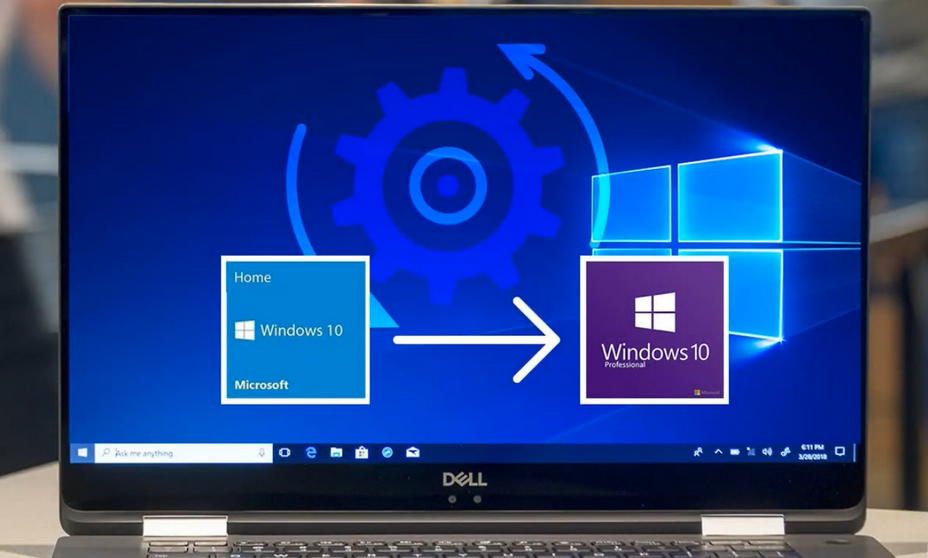
In the end, the deciding factor in choosing between Windows 10 Home and Pro will be your individual requirements and the necessary tools to fulfill them. Although counterpart free applications are available for several of these features, the Home version is highly likely to provide everything moderately intense users might need. Whether you’re a casual browser, a gaming enthusiast, a working professional, or a tech guru, the final choice rests in your hands.
Conclusion
In conclusion, the decision between Windows 10 Home and Pro depends greatly on your specific needs and usage. For most individuals, the Home edition covers all essentials for regular use and gaming. The Pro version, while being more expensive, offers added features that primarily cater to business and security needs. However, alternatives to these features are freely available, rendering the Home edition a competent choice for the majority. Evaluate your requirements carefully before making the decision, ensuring that the chosen edition aligns with your technological needs and budget.